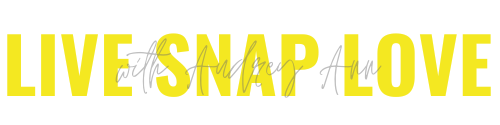Which Color Space should I use?
How much do you all know about Colour Space? It’s something we tend not to pay too much attention to until we start to notice that our prints aren’t coming back from the print shop the way we thought they would, or we post our images on Facebook and they look all washed out and with weird colors!
Getting your colour space right is one of the secrets to having your images look beautiful, so it pays to take a few minutes to get this right - and that is exactly what we are going to look at today!
What is Color Space?
Colour Space is the range of colours (called the gamut of colours) that your camera can see, your monitor displays and a printer can print. It allows you to take, edit and print your images in a controlled manner so that the final print looks like it you intended it to.
I find the easiest way to think of colour space is to think of it as being the amount and colours of crayons you have available to draw a picture. Let's say you are trying to create a picture of landscape. With one box of crayons, you might struggle to get the exact shade of blue of the sea, or the exact red of the flower you see. You'll do your best, and it's pretty darn close, but it's not quite perfect. But if you had a larger box of crayons, or one which had more variations of red and blue crayons, you might be able to get the exact hue, shade and saturation of that blue and red that you want.
Color spaces are like boxes of crayons - they differ in both the amount of "crayons" they give you, and also the range of colours they provide.
The Three Main Colour Spaces
There are three main colour spaces available - sRGB, Adobe RGB and ProPhoto RGB - and each one has a different range of colours that they produce best.
sRGB is the standard colour space for printers and also for the web, as it was specifically designed to standardise colours on computer monitors and consumer printers. sRGB has the smallest gamut of them all, but still covers a huge range of colors!
Adobe RGB (1998) attempts to duplicate the range of colours that is reproduced by the professional CMYK offset printing process. It was designed for the professional graphic arts sector and has become the standard for most professional photographers working in magazine prints.
ProPhoto RGB has an exceptionally large gamut, in fact, more colours than the human eye can see!
This little picture here shows a nice simple version of this:
Image Attribution: By The original uploader was Cpesacreta at English Wikipedia - Transferred from en.wikipedia to Commons by aboalbiss., CC BY 2.5, https://commons.wikimedia.org/w/index.php?curid=8359333
Which one should I use?
I bet right about now you are thinking that you should ProPhoto RGB because it contains the widest range of colours, aren't you? Unfortunately, it's not that simple! (When is anything in photography simple?!)
It has some pretty big disadvantages - the first being that most computer monitors can’t display the full range of colours that ProPhoto RGB uses - and not even all of the colours of Adobe RGB 1998. In fact most standard monitors colour gamut matches that of sRGB. You need a special computer screen to view colours in larger colour spaces, and they are incredibly expensive!
Secondly, only large format printers (such as those for printing magazines) can print the full range of colours of Adobe RGB and ProPhoto RGB. (Think National Geographic level) Consumer companies will only print at sRGB, but professional grade printers may be able to get closer to the colours Adobe RGB gives you.
Many people will advise to work with the largest color spaces available (Pro Photo) and then convert to different profiles for printing and for the web and so on. But remember, if you do this, when you convert the image the colors will change a little bit to get it to fit the new profile. It's always seemed a little bit pointless to me to edit an image with the widest amount of colors, but then have to go ahead and change it for print and web, which are my two uses for images!
So, what do I recommend?
For those starting out in photography my advice is definitely to use sRGB.
By using this profile, you can be sure that your images will look good online, and you can send them to any print company you wish without having to worry about having to convert them. To use our crayon analogy, when you're using sRGB, you have the best chance that the "crayons" you use will correspond to the "crayons" that your viewers' devices use, and your printer uses. It's pretty much the no-brainer option as you can go from camera to print and web without having to do anything. My kind of editing :)
If you are a portrait / lifestyle photographer with a bit more experience, then I probably would still recommend sRGB! The range of colors in skin tones are not highly saturated and fall well within the confines of sRGB, so there really is not much benefit to using a wider profile.
If you shoot mainly landscapes, and you get then printed at a higher end printer, then perhaps Adobe RGB is probably your better choice, as this can more accurately reproduce highly saturated colors, and more accurate greens and blues which can be important in landscapes. Ditto if you are creating images for printing in magazines, like stock photos - they will ask for them in Adobe RGB.
If you are an artist, perhaps blending multiple photos together to create very heavily-saturated compositions, and one-off art prints, you might want to work in a color space that has the largest range of colours - ProPhoto RGB. And you'll need a super expensive computer monitor and wide gamut printer to go with it. And I bet you are not reading this blog.
What to do next
If your prints are matching what you see on your monitor, and they look good online, then you need to do nothing! It sounds like you already have everything set in sRGB. Yay for you!
However, if things are looking a little wonky, then make sure that you are using the correct profile. Here's what to do:
In Camera
If you shoot in JPEG, firstly, make sure that the camera is set to use sRGB as the color profile - it will be this as standard, so provided you haven't changed that setting, you probably won't need to. If you shoot in RAW, there won't be a color profile assigned in camera, so you need do nothing.
In editing
Next, you want to make sure that you have your Color Space preference set up correctly in editing.
If you use Photoshop, click on the link at the very bottom of the Adobe Camera Raw screen and set it to sRGB.
If you use Lightroom 4 or above, make sure you turn on the Soft Proofing checkbox in the Develop module, and set it to sRGB. Also set your export and external editing preferences to sRGB.
If you DO decide to use Adobe RGB or ProPhoto RGB, then please remember to convert to sRGB before putting your image out onto the web, and check what color space your chosen print company prefers to receive the image files in and ideally, get their soft proofing profiles to boot. In short, you'll need to manage the conversions for print and web for your images. (There is a handy dandy convert to profile button in Photoshop, and you would use the soft proofing feature in Lightroom to check which colors are clipped before you export)
Personally, I prefer to keep things nice and simple, and use sRGB exclusively (with the only exception being when I tried my hand at selling stock photos who specifically require Adobe RGB) and have had no issues or problems.
I hope someone out there found this boring topic a little bit helpful!