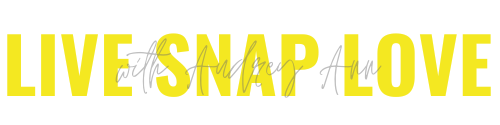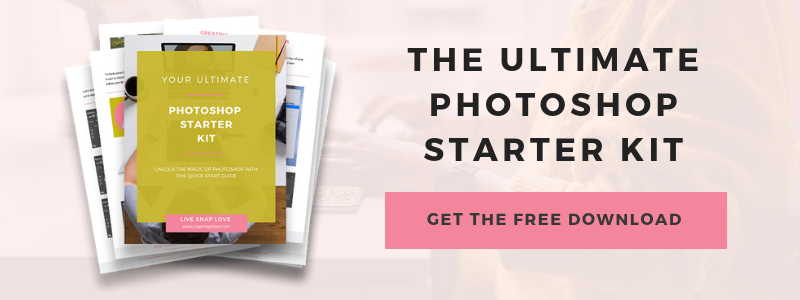When should I use Photoshop instead of Lightroom?
One of the most common questions I hear about Lightroom is "When should I take my images into Photoshop when I've been working in Lightroom?"
Following closely on it's heels is this question: "I'm not getting the images I want in Lightroom, do I need to learn Photoshop?"
The good news is I can answer both questions in one blog post!
So if you are currently using LIghtroom, and are wondering about when and why you should sometimes use Photoshop, OR if you feel like you are not getting the images you want in Lightroom, and are wondering if doing more in Photoshop is the answer to your prayers. then this is the blog post for you :)
Sound good? Then read on...
When I first started out in photography, I used Photoshop exclusively for editing, and that is where I first learnt how to truly edit my images.
My photos looked great, but the problem was that it took FAR too long for me to edit them, and as a result I was feeling bogged down with editing, and just generally overwhelmed!
When it got to the point that sometimes I wouldn't shoot because I had a whole backlog of photos to contend with first, I knew something had to change :)
I switched to Lightroom, and after a few (i.e three) false starts, and a steep and frustrating learning curve, I began to seriously LOVE it for image management.
But apart from some basic tweaks, I was still taking the majority of my images into Photoshop for editing. This was incredibly time consuming, and didn't help me streamline my editing process one iota - in fact, it just just made it take even longer!
I set about teaching myself how I could transfer my Photoshop editing skills to Lightroom, and although it took a little time, when I did, I was golden! I could then do 90% of my edits within Lightroom, only taking images into Photoshop when I needed to, or when I wanted to add a little extra magic to my photos. This meant I could edit much more quickly, and work more efficiently, as although I was still using Photoshop, I could use Lightroom for the bulk of the edits, and Photoshop for that all important fine-tuning.
To give you an idea of the time you should spend in Lightroom, for the vast majority of lifestyle / portrait / family / documentary / landscape photographers, you should be doing around 90% of your edits within Lightroom - sometimes 80%, when you have a fair bit of pixel editing to do, and nearly 95% if you are more documentary style.
Let's break that figure down and see when we should use what program in a typical workflow.
Step One: Importing your images - USE LIGHTROOM
You always want to import your images using Lightroom, so that you can automatically add these images to your catalog at the same time. This means you can then go on to manage your images within Lightroom - for example, rating, flagging, key wording, colour coding and sorting into collections.
This is where Lightroom positively excels over any other software out there, Photoshop included, so be sure to take advantage of it so you can feel more in control about where all your images are!
Step Two: Global Edits - USE LIGHTROOM
Once you have your images sorted, it's time to edit.
Any major changes such as exposure, white balance, noise reduction, lens correction, global colour toning, tonal contrast and secondary contrast and so on should be done in Lightroom.
Did I hear you ask why?
I'll tell ya :)
Firstly, it's non destructive, which means that you can make as many changes as you wish to your image but your original file is not affected, and you can go back to any point in your edit at any time with complete ease, and you never have to worry about accidentally overwriting the file, or flattening your layers.
The second reason is because is just so much freaking easier to do most edits in Lightroom than Photoshop!
Quite aside from the fact is it all slider based in Lightroom, which is more intuitive, with Photoshop you should create separate layers for each edit (so one for exposure, one for white balance and so on) which is just far too time consuming when you are editing multiple images.
And finally, Lightroom is much quicker. Firstly because you don't have to create all those individual layers, but also because it has been designed to rapidly edit multiple images quickly, by syncing the edits to any images in the same session in a matter of minutes. This is completely unlike Photoshop which has been designed to only work on ONE image at a time. (That is such an important distinction, and one I think most people don't realise, or think about)
Step Three: Most Local Adjustments - USE LIGHTROOM
You should aim to do the majority of your local adjustments such within LIghtroom itself, for example the same reasons as above!
There is so many things you can do here, and in the global editing back in step two (and we go into them ALL, step by step, in my course Edit Like A Pro in Lightroom Classic but for now, just note that you can probably do a lot more in Lightroom than you think!
At this point, for some of your images, your work can ALL be done in LIghtroom so you can stop here, and give yourself a pat on the back.
If not, then off you go into Photoshop!
Step Four: Changing Reality - USE PHOTOSHOP
The main time you really need to take your image into Photoshop is when you want to do pixel editing. Pixel editing is just as it sounds, it is when you want to change the actual pixels in an image. Some examples of pixel editing are:
Advanced portrait retouching
Getting rid of stray hairs
Swapping heads in an image
Slimming someone down, removing eye bags, or slimming down the nose
Cloning out large areas of the scene
Combining images or parts of images (Composites)
Replacing the sky with a sky overlay
Using other types of overlays such as rain, snow etc
Add whimiscal elements such as leaves or bubbles
Stretching a canvas
So pixel editing is when you CHANGE reality, either by adding in elements that weren't really there. like replacing the sky, or taking away elements, such as my love handles and double chin :-)
This is unlike Lightroom, where you can really only ENHANCE what it there already. Sure, it can do some simple pixel tweaks, but nowhere near what you can do in Photoshop.
(Want to get an idea of everything you can do? Then check out my step by step program for Photoshop, the Magic of Photoshop!)
However, you’ll also sometimes want to use Photoshop for more advanced toning work, for example:
Advanced colour toning
Outright changing the colours to absolutely anything
Selectively adjust colours in the scene
If you’re new to Photoshop, you’re gonna love my brand new, super valuable freebie - my Photoshop Starter Kit,. It’s got a little bit of everything to get you going, including guides to layers, levels, saving, plus a little clutch of actions (including my perfect for online sharpen and resize action) GO HERE TO GRAB IT!
Step Five: Output Sharpening, Exporting, Sharing, Creating - USE LIGHTROOM
When you have done any pixel edits you can take the file back into Lightroom so that all file versions are in the same place, and so you can do anything you want with the file without having to create five different copies or upload them separately to different sites.
From Lightroom, you can apply output sharpening, save to photo sharing sites, export for prints, share on Facebook or Instagram, create photo books, slideshows, web galleries, collages and so on. You can do that in Photoshop too of course, so it depends on what you want to do as to which program is the best.
So the answer is.....
The easy, and shorter, answer to when you should use Photoshop instead of Lightroom, is this:
Take your image into Photoshop when Lightroom simply can't do the job - which is mainly for pixel editing, advanced colour toning, advanced portrait retouching or when you need to be more selective in your edits.
Let me put it this way - Adobe didn't make a huge mistake when they bundled both Lightroom and Photoshop into their Photography Plan! These two programs work TOGETHER, not as a replacement for one another.
Lightroom handles all your image management, and is best for the majority of editing for a quick, streamlined workflow. It has been specifically designed for photographers to enable them to work on multiple images with speed, which is why you should do most of your work there.
You’ll use Photoshop is for going deep with one image, and making changes to the pixels within it. It has been designed so that you can only work on one image at a time, so it is much slower to work with, but WOW can you do a lot with the program.
In a nutshell, Lightroom is for fast editing of multiple images, and Photoshop is for pixel editing when you need to change reality or do deeper retouching one on just one image.
I hope that cleared up any confusion about when to use Lightroom and when to use Photoshop! Now, don’t forget to download your Ultimate Photoshop Starter Kit, and get a clutch of goodies to download!