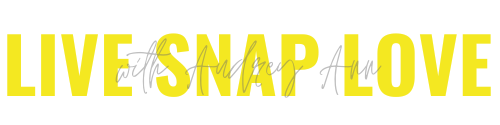Best Folder Structure for Photos?
Organising your digital photos and wondering what the best folder structure for photos is?
Whether you are getting ready to create your first folder structure in anticipation of the many (brilliant) photos you are going to take, or you’re trying to sort out a mess of random folders and pictures from previous years, this episode is going to be a must-watch.
I’m going to walk you through two simple folder structures you can use for your photos, and help you choose the best one for you.
For the best experience, you should really watch the video, but you can also scroll down to see the written highlights if you’re short on time!
If you are using Lightroom Classic, I highly recommend that your grab our FREE Lightroom Classic Starter Kit and get a guide to importing, a step by step editing checklist, and an exporting cheat sheet….all for free! EVERYTHING becomes so much easier when you have a step by step framework to work to :)
But now let’s dive into the best folder structure for photos!
Step One: Create a “Master” Folder For Your Photos
We are going to look at two different folder structures today, but the first thing I want you to do is make sure that you start by creating ONE master folder that will hold ALL your photos. You can call this whatever you want, such as “Master Photos Folder” or “Photos” or “Pictures”.
This is going to be the main folder where all your image files are kept. Having one folder helps by keeping everything in one place, so it's nice and neat. Plus when you want to back up, or you need to move your entire library, you just have to move one folder.
Every single image you take will go into this photos folder and you're creating this main folder wherever you have decided to store your photos, which would preferably be on your new external hard drive, but that could be on the hard drive on your computer as well.
Step Two: Decide On Your Preferred Folder Structure
Once you have created your main folder, you can now decide what you want the sub folder structure to look like. There's no right or wrong way to do this (within reason of course!) provided you have a structure that makes sense to you. I'm going to give you two options for a file system that work well, and you just need to choose the one that works best for you.
Folder Structure No1 - Organise Photos By Date
Let's start by looking at a date based folder structure. In this structure, you would first create folders for your year. So within your master folder you then create individual folders for each year, 2018, 2019, 2020 and so on.
Then within those yearly folders, you would then create folders for each month. So January, February, March, April and through onto December.
And just a little tip, if you prefer, fix those with a number, that way they will stay in order! Otherwise they're going to try and sort themselves alphabetically, which won't keep them in that chronological order.
Then within that monthly folder, you will then have your individual activity folders for that month and they are going to be named by the date and the activity.
This is probably the most popular folder structure with our Get Organized in Lightroom Classic students, but there is another option for you:
Folder Structure No2 - Organise Photos By Topic
An alternative folder structure is to create one based on the activities, topics or type of photography that you take, rather than by date.
So, for example, you could create folders for each activity or topic like landscapes, family, vacations, portraits, macro and so on.
Each of these folders needs to have a descriptive name so you know exactly is what is going to go into that folder. Then, when you save in that folder , you would create another folder within that top level activity folders.
For example, all images taken during your travels. Vacations would go into the travel folder and they would have a name like “Italy 2013” or “Vancouver 2015” so it's not date based, it's activity-based.
Another example would be if you're in business you may organise by the type of photography that you do. If you were a child and family photographer, you could have folders for seniors, babies, families, toddlers, and then within that, again the name and date of the client.
So….which is the BEST folder structure for photos?
So which of these is better? Well that really depends on you, how you shoot, how you use your images and how many images you take per year.
Think particularly carefully about how you're going to use your photos and what makes most sense to you now.
Personally, I prefer a date based structure since I mainly shoot my day to day life and it doesn't make sense for me to store by activity. I also create a yearly photo book and that's broken down into each month, which again makes sense for me to have a date based structure. And I when I shot a project 365 I also created a small photo book of it, and again that's date based. So for me a date based structure makes the most sense.
If you don’t shoot day to day life, and for example, sell prints of your photos, it may make more sense for your folder structure to be activity/topic based, so you can find a picture of flowers, or bees, or the ocean when you need it. A date based structure wouldn’t make sense in this instance, as you really couldn’t care less whether that photo of the yellow flower was taken on March 3rd in 2020!
Use Lightroom Classic- and get the best of both!
One of the reasons I love Lightroom Classic (although I have many, many more) is that you are not limited to one file structure. You can use collections and collection sets to organise images in different ways, or group certain types of images together.
What this means is that you can have a date based structure as your “main” folder structure, but then create collections for your macro and vacation images for example - all without having to duplicate your images (which let’s face it, just gets you more in a mess)
You can also keyword your photos making it incredibly easy to find images with just a few clicks of your mouse, plus Lightroom Classic has the strongest organisation tools allowing you to find images again based on criteria. I might not remember what year I took a particular photo, but I can maybe remember where, or what lens I used, or what color t-shirt my son was wearing! Between keywords and the criteria based search, you can find pretty much anything :-)
This is another thing my Get Organized in Lightroom Classic students love being able to do!
Just want a little taster before you dive in? Then grab our FREE Lightroom Classic Starter Kit and get a guide to importing, a step by step editing checklist, and an exporting cheat sheet….all for free!
Now I would love to hear from you…
Tell me in the comments below, what folder structure are you using, or planning to use? Share as much detail as you can in your reply - you never know how you do something will inspire someone else and help them find THEIR best folder structure for photos!
I’d also love it if you would come and say hi to me on Facebook and Instagram , where you’ll get a dose of inspiration, ideas and action based learning from yours truly.
As always thank you for reading and watching, and I’ll see you next week.
Audrey x