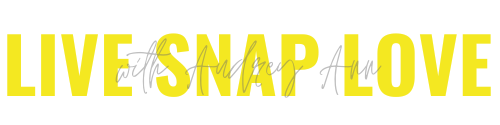How to Create Ghostly Photos for Halloween
For this Halloween, I’m going to be trying something a bit different from my normal photos of documenting the “holiday”, or capturing the costumes, and try out taking “ghostly” photos!
I figured you guys might want to give this a try too, so I thought I’d share a quick tutorial on how to do this, along with some tips and tricks I’ve picked up for getting these right.
I’m not going to lie, this will take some experimentation before you get the right settings for the results you want, even with me giving you step by step instructions and suggestions for your settings!
But, if like me, you like trying to experiment, you’ll love this :)
First of all, here’s an example of the effect we’re going for - our subject looking transparent and ghostlike, whilst keeping the environment looking normal.
Aaaaand here’s how to do it:
Step One: Get The Right Equipment
First of all, you’re going to need a tripod. This will keep your camera steady, as you’re going to need to use a slow shutter speed (without a tripod, your entire frame will look soft, and that’s not what we want!) You cannot do this handheld, so don’t even attempt it :)
If you don’t have one, then you could still do this by balancing your camera on something steady, like a chair or wall - but please, please, please make sure it’s totally steady or you’ll risk dropping your camera. A tripod is definitely easier and gives you more control, but as long as you can keep your camera on a steady, flat, non-moving surface it will work.
You’ll also find it helpful to have a remote trigger (I have this one) so you’re not touching the camera, as that can introduce camera shake. If you don’t have one, you can also just set the timer for 3 seconds if your camera model supports that (mine does too, but I often find it easier with the trigger)
Finally, you’ll also want to pick out something light for your subject to wear - if they have on dark clothing, their body may be almost completely invisible in the photo.
For girls, an old fashioned white nightgown looks fantastically creepy - but having neither a girl or a nightie rules that one out for me :)
Step Two: Choose your location
Next, have a think about what you want your background location to be.
This can be anywhere such as in your house, your back garden, in a forest or creepy old abandoned building…
The key thing here is that you DON’T want a lot of light, so sunny days are out.
Try dusk when the light is lower, or go to a dark, shaded location (such as a forest or building)
Step Three: Get Your Settings Right
First of all, you are also going to need to shoot in manual mode - you might get away with shooting in shutter priority mode, but this is one of those cases when manual mode will be easier! (I do have a free manual mode cheat sheet for you - you can grab it here. You won’t need it for this, but handy to have for your more “normal” photos!)
Set your shutter speed to around 10 - 20 seconds (start at 15 seconds and go from there) Note - that’s not 1/15, that’s 15 whole seconds!
You can set your aperture and ISO wherever you need it to be for the ambient light, but you’ll find you need to use a low ISO and smaller aperture (Start with F8 with an ISO of 100 and work from there)
Take some test shots without your subject in the frame to make sure you have the right exposure. One tip I’ve heard is to shoot a little darker than you normally would to get a darker, spookier feel.
Step Four: Have Your Subject Walk Into the Frame
This is where it gets tricky, and where you will probably have a little bit of to-ing and fro-ing until you get it right.
Firstly, set a starting point OUT of the frame, and an end point IN the frame for your subject.
Stand in your shooting position with your camera on the tripod and press the remote shutter, without your subject being in the frame (in other words, the starting point)
As you press the shutter, get the subject to walk very slowly, but continuously, from their starting position, into the frame and then stand in the end position of where you want the ghostly apparition to appear.
Have them KEEP STILL at the end point for at least a couple of seconds. (Any movement will give you ghostly whispers so it’s not entirely a bad thing if they move)
You may want to experiment here with how fast or slow your subject walks into position, as you’ll get different levels of transparency, and maybe introduce some “ghosting” where you can see a trail from where your subject walked into the frame.
If the subject stops moving in multiple points, then you’ll get multiple ghosts!
Step Five: Edit To Your Heart’s Desire!
It is entirely up to you how you process these images, but I love these in black and white, and with a teensy bit of a matte finish, because I think it adds to the overall spookiness.
I have a free preset for that if you use Lightroom Classic - just download my free Lightroom Starter Kit and you’ll see I have a few free presets for you!
Please, if you give this a go, let me know how you get on - tag me on Instagram (you’ll find me there as @livesnaplove)
Don’t fancy the palaver?
If you like the idea, but don’t like the whole palaver of getting your camera on a tripod etc, then you can fake it by merging two images in Photoshop - one of the scene without your subject, and one with.
Start with the image without your subject, and then add in the second image as a new layer, then lower the opacity on it. That will make your subject transparent and “ghostlike”!
Did you like this tutorial? Let me know below!
For more Halloween related photography tips, check these out:
4 Tips for Photographing Halloween