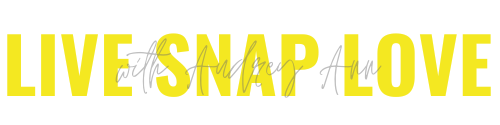How to Get Organized With Collections In Lightroom
If you are following along with our Learn Lightroom series, you'll now have some images files imported into Lightroom, which means we can now get stuck into creating a great organization system for your images!
One of the best features of Lightroom, in my humble opinion, is the ability to create Collections with your images, so that's what we going to look at today.
Read More
How to Import Your Images Into Lightroom
Before you can start to use Lightroom, you need to import some images into the application so that you can see, rate and edit them! So, this will be the very first step in your editing workflow.
For this tutorial, I'm going to show you how you can import images into Lightroom directly from your memory card. This way, you are adding the photos to your hard drive and letting Lightroom know about them in one easy step. Here's how to do it!
Read More
Understanding the Lightroom Catalog
Although Lightroom also makes a damn good job of editing your photos, at it’s heart it’s a file management system, allowing you to organise and manage your pictures with ease. The main "heart" of Lightroom is the catalog, so a good understanding how that works is essential, and it will help enormously when it comes to managing your files!
Read More
What is Lightroom, and do I need it?
Have you heard of the photo editing application Lightroom and wondered what it is, and how it compares to more well known Photoshop? Then this is the blog post for you!
I'm going to give you an overview of what Lightroom is and how it's different from the other well-known offering from Adobe, Photoshop. I see all the time that people try to see if one is better than the other, or which one they get, but the truth is, they both excel at totally different things!
Ready? Let's go!
Read More
Creating a Black and White Conversion In Lightroom
For many images, I find myself drawn to the simplicity of black and white – particularly those with good tonal ranges or dramatic light. (you can read more about which images are great candidates for black and white conversions here) Although I often take my images into Photoshop to create black and whites, you can do an awesome conversion in Lightroom too! Here's a guide to how I create my black and white images when using Lightroom only.
Read More
How to Back Up Your Digital Photos
It's been a while since I have had a go at you all about backing up your photos, but since we have only just started a new year, I thought it would be a great time to remind you again just how important it is to create back ups of your digital files! Remember, hard drives will ALWAYS fail at some point, it is simply a matter of when, so make 2016 the year you do something about it. Please, please, please don't rely on having one copy sitting on your computer, as when that fails (and that's a when, not if) you have lost EVERY SINGLE IMAGE you have taken. Imagine losing all that memories - devastating.
If you are a beginner to world of photography, or just to the world of backing up, then I know it must seem incredibly confusing to read and hear about all the different "strategies" you can have for backing up - particularly if you are a hobbyist. So I wanted to write a post that will hopefully simplify the whole concept and allow you to create a foolproof strategy that suits YOU.
Read More
An Example Lightroom Workflow (with free checklist!)
Lightroom is an absolutely amazing program for image editing and image organisation. It has saved me countless hours in post-processing, due to the fact that I can do so much in one little program! (If you don't yet know the full beauty of Lightroom, check out this post with 8 Reasons to Love Lightroom Even As a Hobbyist)
One thing that does also help save you time is making sure that you have a solid workflow in place. A workflow is simply a series of steps that you do each and every time to an image, and in a specific order. Of course you will not do exactly the same steps all the time, but a workflow simply allows you to have a framework so you don't feel like you are starting right from scratch the whole time.
Read More
How to Add a Vignette In Lightroom
A vignette is an affect that many photographers apply to some images to make their subject "pop" - it works by darkening just the edges of the photo, so that the centre of the image is correctly exposed, and the brightness gradually falls off towards the edges of the photograph. You might want to apply this affect for two reasons: firstly, because this affect actually mimics the way we naturally view scenes with the naked eye, so it feels quite natural, and secondly because a vignette acts a little bit like a very subtle frame, drawing the viewers eye to the subject. (You might also naturally get some vignetting with certain lenses too - so it's not just an editing affect!) Vignettes don't work with every type of image, only some, but are a useful tool in you editing arsenal nonetheless!
Read More
How to Add a Matte Affect in Photoshop or Lightroom
Adding a matte effect over the top of your image can be lovely, as it's a great way to soften an image and make it look more unique. Not everyone is fan, but I personally love it sometimes, and I know many people consider the matte look a signature part of their editing style.
If you’ve wondered how to create a matte effect in Lightroom, or Photoshop, today I’ll show you how easy it is to do!
Read More
Tips for Organizing Your Family Photos
As you continue to document your everyday life with your children, you will no doubt soon amass hundreds of photos! Dealing with this amount of digital files can be a little bit overwhelming if you don't have a suitable filing system in place. Here's some tips for organizing your family photos:
Read More
Guide to Fixing White Balance in Editing
In both Photoshop / Elements and Lightroom, it is very easy to fix your white balance in post processing - particularly when you have a neutral tone in your image. Checking and fixing your white balance should be the first thing you do in editing to an image, so here’s how to do it.
Please note that the screen shots are from ACR - the free plug in for Photoshop and Photoshop Elements (If you don’t yet have this plug-in for any reason, go get it now- makes life much easier) but it's the same process when using Lightroom.
Read More
How to Add Images to a Photoshop Template
As I've been sharing a few photoshop templates here on the blog, I thought I'd take a moment to show you how to add images to a collage or storyboard template. It's actually very easy to do but I know that some of you may be totally unfamiliar with Photoshop or Photoshop Elements and it can take a while to learn where everything is, so this should allow you to get started. You can use this same method regardless of template type (such as cards or album pages etc) as they all use pretty much the same steps.
Read More