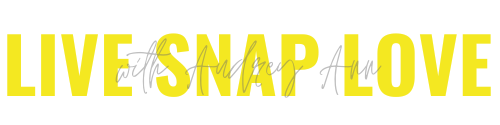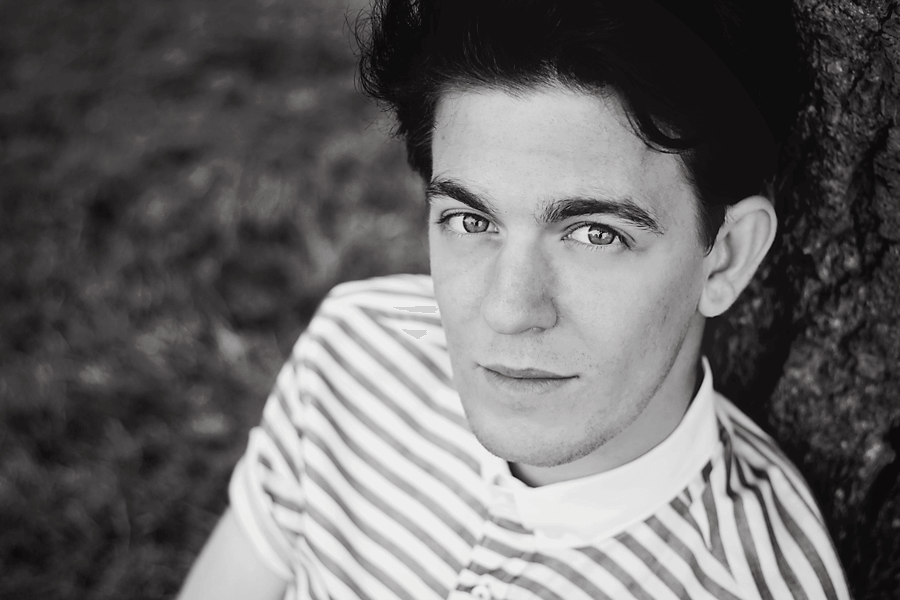5 Mistakes I Made As a New Photographer (and how you can learn from them)
Making mistakes is all part of learning photography. In a way, it's how we come to realise what we cannot do, and what we need to spend some time focusing on - so never feel bad about making mistakes, it's all part of the process of achieving your goal!
Although I could probably name quite a few more, below is five of the mistakes I made as a new photographer, and - as I'm willing to be that a few of you do the same things too - under each one is the solution, Don't say I'm not good to you :)
1. Cropping In Camera
One of the things that stands a professional image apart from that of a beginners is use of composition, and in particular of being mindful of everything you see within the frame.
Something I frequently got wrong was not paying attention to the edges of the frame, and therefore randomly chopping off body parts in my images. As a beginner, I got excited and a little flustered, and just wanted to press the shutter there and then to make sure that I captured that particular moment or expression, without really paying attention to much to what else there was going on. The result was limb, foot and finger chops all over the place!
The Solution
Step back when taking an image, and allow a little bit of room around your subject. Remember you can always crop in a little in processing, but you cannot magically bring back that chopped finger! If you do crop in camera (which is absolutely fine) have a quick sweep around the edges of your frame, and make sure that there are no awkward chops, missing toes or fingers etc, and that you are fully aware of how you are cropping into your subject.
2. Using Too Slow A Shutter Speed
When I first started to move away from AUTO, I used the Aperture Priority Mode on my camera. This setting allows you to set the Aperture, whilst the camera takes care of the shutter speed and the ISO for you. Sounds ideal doesn't it? A sort of middle road between full control and AUTO.
However, what I didn't realise in the beginning was that when shooting indoors, my camera would frequently give me shutter speeds that were far too low for what I was photographing, and I would end up with either the whole image blurred, or just part of the image, like the hands. Whilst you can certainly use a slow shutter speed creatively, when it is not done with intent, then the results are less then stellar.
The solution:
Without a doubt, the best way to overcome an issue like this is to learn how to shoot in manual mode. This allows you to understand both with Aperture you need to use, and which Shutter Speed to use, so your images turns out exactly the way you want them to. You won't look back I promise you.
Until you do, a handy dandy tip is not to let your shutter speed fall below 1/125 for photographing a person, but make that even higher for photographing a child, say 1/250. This will by no means cover every eventuality, but getting into the habit of checking your shutter speed is no bad thing :)
You can also download my FREE manual mode cheat sheet, which will help you know EXACTLY what settings you should use and when!
3. Over Post Processing
The other thing I did a LOT was over process my images. Actually, I take that back, it wasn't over processing, it was processing without knowledge or understanding of what I was doing! I probably do more things to my images now (or at least some of them) than I did back then, but I do so knowing what I want to achieve.
I had read in various photography blogs that to do a clean edit, you should add in contrast, saturation and so on. So I did. What I didn't realise is that if you are shooting in JPEG the camera has already applied those for you. The result is over saturated, too contrasty images.
*shudders*
The Solution:
This is a two parter. Firstly, shoot in RAW. This way you have complete control over how your image looks. Secondly, learn how to do a simple clean edit, using just Lightroom or Adobe Camera RAW (the free Plug In with either Photoshop or Photoshop Elements) No actions, no washes, no blurring, nothing. Just as with photography, you want to get the basics down FIRST, before you can start to get fancy.
4. Clipping Highlights
Clipped or blown highlights happen when you have too bright an area in your image - these will show up on your images as bright white areas. Unfortunately, regardless of how much you try these really can't be fixed in processing (or at least not without a huge ton of work in processing, and even then the results would be less than stellar!)
You get clipped highlights due to two things - not exposing correctly in camera and / or not using the light correctly. I didn't know how to do either of things when starting out, so this happened a lot :)
This image below is a pretty recent one, but since I overexposed in camera, I clipped my highlights. You can see on the histogram that there is a spike that reaches the end of the wall on the right and climbs it - that shows you that you have clipping in the image. You might also be able to see on the image that the area on his cheek and nose are pure white, with no detail - that's clipping!
The Solution:
First of all, try turning on your "blinkies" in your camera. This is usually called something like the Highlight Warning Feature or similar. That way, when you take an image that has parts of the scene "clipped" these will show up as flashing black on your LCD on the back of your camera, so you know to lower your exposure. (So, yes, you'll need to know how to shoot in Manual Mode or at least one of the semi-automatic modes to do that) This will help reduce clipping in your images right when you take it!
The second step is to turn on the highlight warnings in your editing program. This will help you to see any areas that are clipped. In Lightroom or Adobe Camera Raw, find your histogram on the top right and click on the boxes at the top left and top right of it - once they are selected they will have a box around them. Any areas that are clipped in the highlights will show up red, and any black clipping will show up blue. If the clipping is not bad, or on an unimportant area, you might be able to fix it! Otherwise, I'm afraid it's one for the delete bin.
5. Trying to Keep My ISO Down
My first DSLR was a Canon Rebel, which would introduce camera noise (that speckles of grain over your image) at around ISO400 and above. So, naturally, I tried to use as low an ISO as I thought I could get away with, not really going above the ISO400 mark, even indoors. The result? Many of my photos would be underexposed, and I would have to bring up my exposure in processing. The truth is that makes the grain even worse! Noise lurks in the shadows, so when you underexpose, you essentially make your whole image a shadow.....and when you try to lighten the shadow, you show up the noise!
The Solution
Don't fear using a high ISO. Yes, keep at as low as possible, but never at the expense of your exposure. Expose correctly (or even slightly over-expose) and you will get much less noise, even if your are using a higher ISO.
Again, make sure you download the manual mode cheat sheet if you want more help with what settings to use and when!
One last thing - please don’t get overwhelmed if you’re not sure about ANY of this right now.
Everything seems difficult when you first start. It's only when you make mistakes and learn from them that you will improve! Practice really DOES make perfect. There is absolutely no substitute for getting out there and shooting, and making those mistakes along the way!