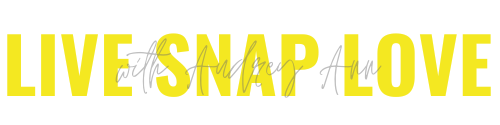How to Change the Color of Absolutely Anything in Photoshop
If you want to change the colour of something in your photo, for example, a t-shirt or a pair of shoes, lip colour or even a background, it's pretty darn easy to do in Photoshop!
The video below shows you a simple technique you can use to change an item’s colour.
In the video, I show you how you could change the colour of the background, and use the exact same steps to make her lips pinker, just to show a couple of the different things you could use this for - but remember, you can use this on ANYTHING.
(One caveat though, please note that this works best with solid colours - anything that has a pattern or graduation won’t work nearly as well)
Now, however you like to learn, I have you covered - you can simply read the steps below, or you can watch the video (it’s at the end of this post) whatever makes more sense to you and how you like to learn.
But before you dig in, if you are new (or new-ish) to Photoshop, be sure to download our Photoshop Starter Kit - it’s got everything you need to take your first steps with Photoshop, from a guide to understanding layers, how to use adjustment layers, and even some presets to help you edit your images, and then sharpen and resize your images for the web! Go here to grab it.
STEP ONE - CREATE A NEW BLANK LAYER
Go to the Layers Panel, and choose the Create New Blank Layer icon from the bottom.
STEP TWO: SELECT COLOR RANGE
From the top toolbar, choose Select. and then color range.
STEP THREE: USE THE DROPPER TOOL
Use the dropper tool to select the item you want to change, using the + dropper tool and the fuzziness slider as required. Click on the OK button when you have the right area selected.
STEP FOUR: CREATE NEW HUE/SATURATION LAYER
Go back to the Layers panel, and click on the create new adjustment layer icon, and choose Hue/Saturation.
STEP FIVE: ADJUST THE COLOR!
Using the Hue, Saturation and Lightness sliders, you can change the colour completely!
Prefer to watch? Then here you go!
And there you have it, a simple way to change the colour of absolutely anything in Photoshop. If you’re new to Photoshop, or would like to learn more tips and tricks to help you sprinkle a little magic over your photos in the program, then don’t forget to download your Photoshop Starter Kit! It’s totally free, and has loads of info and goodles :-)
Or better yet, skip the freebie, and go direct to our Magic of Photoshop course!