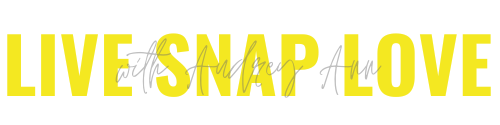How to Create Fall Colors in Photoshop
There’s a good reason why fall is the probably the favourite season of many photographers - the light can be a little less harsh than in summer, and the colours can be gorgeous!
It’s also a favourite time for many people to get their family pictures taken, so if you are in business it can be an especially busy time.
But of course, sometimes nature doesn’t play ball and you don’t get quite the amazing colourful display you were after because you went too early, or you miss the peak time and the trees no longer have the same vibrant hues that you wanted.
If this happens, or you just want to max out the autumn vibes, then you can go ahead and create (or enhance) these in Photoshop.
The good news is, it’s super easy to do! Alhough there are several ways you can do this in Photoshop, the easiest way is to use Selective Color.
Watch the 5 minute video to see how it’s done (and be sure to watch to the end to get an little extra tip for adding a warm feel to your images that you can do to enhance those colors even more!)
But if you’re already familiar with Photoshop and just want the quick and dirty version, here you go:
How To Create Fall Colors In Photoshop
If you have a subject in the frame, you may want to mask off your subject to begin with, so that the changes don’t affect skin tone (alternatively, you could just brush on the effect on the areas you want it, like just in a few trees)
Create a Selective Color adjustment layer.
Select the Yellow channel from the drop down menu and pull the Cyan slider to the minus side, and Yellow to the plus side. You can also play with the magenta, and black sliders by pulling it to the plus side. (Move all to taste)
Select the Red Channel from the drop down menu and pull the Cyan slider to the minus side, and Yellow to the plus side. (Move both to taste)
Download the Photoshop Starter Kit!
If you don’t yet feel comfortable in Photoshop, you can download our FREE Photoshop Starter Kit! You’ll get my 4 go-to Photoshop actions, a guide to using layers, a black and white conversion cheat sheet, a step by step guide on adding depth and pop, plus how to save your images. And I did mention it’s totally free, right?!